Some guy in a generic suit with a fake smile and a clicker stands uneasily in front of a room full of people who would rather be somewhere else. The clicker controls PowerPoint on a laptop, which sits on a nearby podium or conference table, and is connected to a projector. He slogs laboriously through slide after boring slide, glancing at them to remind himself what he's talking about. He goes through whatever's on the screen -- charts, graphs, bullet-points -- and makes comments about each item. The audience fights narcolepsy as they're gently lolled into a passive PowerPoint stupor. The slides themselves are random, artless, complex and -- worst of all -- numerous, and make a long series of points mainly irrelevant to the audience. The presentation exceeds its time, despite the fact that he glanced at his watch several times during the talk.
In addition to all that, here are three laptop tricks I use that are less well known, but will help you deliver better presentations.
1. The Dual-Monitor Trick
You can set up your laptop so your presentation doesn't appear on the laptop you're presenting from, while your slides display normally onscreen. That leaves the laptop for other uses, such as displaying your notes.
The trick is to use Windows' dual-monitor mode. To set this up, connect your projector normally through your laptop's VGA port. Right click on the desktop and select "Properties," then the "Settings" tab. Configure this tab so your laptop screen is Display 1, and the projector is Display 2. Click OK.
Now, open your PowerPoint presentation, and choose "Set Up Show" from the "Slide Show" menu. In the "Multiple monitors" area, chose "Monitor 2" from the drop-down menu, then click OK.
Now run your presentation, and you'll see that your slides display normally, while your laptop is free to run anything you like, including a Word document with all the notes you want in giant type.
2. The Giant Clock Trick
Timing is everything when you're presenting. To always end on time without glancing at your watch (a gesture that communicates to the audience that you can't wait to finish and leave), place a laptop on the floor in front of where you're speaking, and set it up to display a giant clock.
You can do this either with a second, older laptop (or the notebook of a colleague), or use the trick above to put it on your laptop screen using the same system running PowerPoint.
The best clock I've found is a screensaver called the Text-Reader ScreenSaver, which is free. You can increase the size to take up your entire screen.
3. The Laptop Cue-Card Trick
I've worked with many speakers who always run way over their time (leaving less time for remaining speakers), and who are so focused on their presentation that they don't see colleagues in the back using sign language (pointing at watch, knife-hand across the throat, etc.) tell them to shut up and sit down.
One of the tricks I've used when presenting as part of a group is to use a two-laptop system to cue to the current speaker. You place one laptop on the floor in front of the speaker, which you control via remote-control software (an application usually used for tech support). I use an old copy of LapLink, but you can use any remote-control software.
This lets you use the clock screensaver to keep the speaker on track, but interrupt that clock with giant letters that say "Five Minutes" or "speak up!" or other stage direction.
Another related trick I use to get the attention of the speaker is that I set up the laptop with a black background. Then I have a full-screen instance of Word running but minimized, containing my message to the speaker. When I want to get the speakers attention, I hover the mouse pointer over the minimized icon on the Taskbar, and click repeatedly. This makes the laptop flash like a strobe a few times before I leave the message up, which I guarantee the speaker will notice.
It doesn't matter if you like presenting or hate it, whether you're nervous about it or not. If you're going to present, do it well. Don't kill them with PowerPoint -- knock 'em dead with a great presentation they won't forget.
Three Laptop Tricks For Better Presentations
Posted by I Gede Antara Putra, ST.
Subscribe to:
Post Comments (Atom)
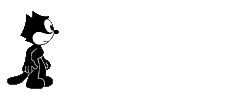






9 comments:
nice article! very informative
well written thanks for the info !
thanks for sharing, nice article
Nice to meet you!I want to share you with the surprise We are specialized in producing laptop batteries, like Acer AS07B32 ,Acer AS07B42 ,Acer ASO7B52 ,Acer AS07B72,A22-700, Compaq EVO N800,Compaq Presario 1200,dell tt485,dell tk330,hp f1739a,hp f2024a,ASUS A2,ASUS A32-S5HP f2019a,Compaq EVO N800 Laptop Battery,Dell wr050 Laptop Battery and so on, have high quality and reasonable price, if you need, you can just try, Hope you will like it.
nice post bro...
kunjungan gan .,.
bagi" motivasi
keberuntungan selalu menghampri kita
hanya saja kita yg trkdng tdk brfkir demikian.,.
si tunggu kunjungan baliknya gan.,
Laptop is latest technology in the world. It is best for every place use for users. Laptop advantage features are better than computer. Laptop is best for education in use and office work.

remote desktop software
Wow Dude I like your post and blog. I wish I will keep watching great content in future as well.best laptops for online classes
best shoes
wigs for women
best chiars mart
best zero gravity office chairs
best office chairs for degenerative disc disease
Post a Comment