In this post I am going to gather some popular advices which are about improving laptop performance. Applying these short tips makes you able to have the best usage of your laptop. Please read this post fully and help me to gather more tips and advices by leaving your comments.
RAM:
As you know, RAM is the most important hardware for laptops after CPU. Having more memory makes your laptop faster. So, if your laptop can not process as well as you need you should freed more memory to have more available memory for your programs. To solve this problem I recommend these eight tips:
1) Minimize your open windows to freed more memory:
It is very easy to do! It is just enough to identify the programs that use amount of memory then you can minimize them when you want to work with another program at the same time. For example Firefox and Photoshop use amount of RAM. When you minimize a program, your computer will have more available memory for faster processing and when you maximize it, the memory usage of that program will grows up.
2) Use some tools to manage the memory usage:
If you are tired of crashing your programs and it is very important for you to have more available memory for special program(s) and your laptop RAM limit goes below a critical point, it is really recommended to download and use some tools that control your computer memory usage. In fact almost these tools attempt to free a specified amount of RAM in order to maximize your laptop performance. You can also use these ones as a program on your laptop: RamCleaner, RamOptimizer, MemMonster, Free Up Ram, SuperRam, RamSmash, MemZilla, MemoryWasher and etc.
3) Close the program that are not necessary to run:
As you know when you boot up your OS, some programs starts automatically and you can see their icons on your system tray. Well, you can control them on your Taskbar and close them. You can also check them on Windows task manager:
• Press Alt+Ctrl+Delete to Windows Task Manager appears.
• Click on Process tab
• Under Mem Usage category find the program(s) memory usage.
• Select each one(s) you want to close by clicking on it.
• Press End Process and then close Task Manager window.
4) Remove Spywares:
Spyware is hidden software that runs in the background of your computer and uses your system resources. Well, there are many solutions to solve this problem, but I have provided two free recommended anti spyware here: SUPER Antispyware (free edition or pro edition) and Spybot Search & Destroy.
5) No Norton Antivirus:
Norton Antivirus needs amount of RAM to work. You can use another antivirus for your laptop.
6) Have Virtual Memory on your OS:
• It is possible to have virtual memory on Windows and Linux. you can have virtual memory on Windows after following the steps below:
• Right click on My Computer and then select Properties
• Click on Advanced tab
• Under Performance category click Settings button to Performance Options window appears.
• Click on Advanced tab and under Virtual memory category click Change button to Virtual memory window appears.
• Select a partition and select a custom size on the control box. then multiply your laptop Ram by 1.5 and type the result as the Maximize Size(MB) there and then press OK.
7) Add Ram
Finally if your memory problem is critical and you can not solve your problem using the tips above, you can buy and add a RAM on your laptop! (But it depends on your laptop model to support more memory or another RAM).
Hard disk
1) Having a scheduled Defragment:
Using your laptop files makes your file fragmented and your notebook will slow down because your Hard drive has to search for files scattered across the drive. Defragging your hard-drive will solve this problem and will pack all your files together for easy access from your hard-drive.
To perform a Defragment it is just enough to follow the steps below:
- Start -> Programs -> Accessories -> System Tools -> Disk Defragmenter
Then select a partition to defrag it.
It is recommend to Defrag your Hard drive every 2 or 3 months to keep your laptop working smoothly.
2) use an external Hard disk
Do not use your Hard drive to store amount of files that you can store them on an external Hard drive.
Improve your laptop battery life
• Sometimes you need to work on your notebook using battery. Using the tips below helps you to optimize your laptop battery usage and extend your battery life:
• CPU activities need amount of battery power. So, you can use some programs that control the CPU speed to optimize the battery life. For example SpeedSwitchXP is simple and straight-forward to use, and you can
• Control the speed of your CPU to give you either Max Battery.
• Defragging your Hard drive can also help your battery to work longer and better.
• Decrease the LCD brightness.
• Kill unwanted program which are not necessary to run at the moment. if your antivirus is running stop it and try scanning later, stop Google Desktop and so forth.
• Remove external hardware. USB mouse, cool disks and etc. These ones use your battery.
• Increase your memory (by adding RAM) and decrease virtual memory. Because more memory causes your battery works less.
• Prefer Hard disk usage and use CD\DVD ROM(S) less. So, if you need to use a DVD\CD when you are using battery power, make a back up and then run your program from your Hard disk.
• Clean your battery pin(s).
• If you never use your laptop on battery power use is minimum once every 2 or 3 weeks. Otherwise your battery will be ill too soon! But do not use your battery power fully (just use it for a short time)
• Hibernate your notebook and don’t standby. (Hibernate mode needs less battery power)
• Decrease your laptop temperature. (follow this post to find a tip about this topic)
• Decrease Graphic card activity (disable Screen resolution and disable screen savers).
• Turn off auto save on the software(s) you are using at the moment. and just set your laptop to Hibernate after finishing battery power to do not lose your data
• Set your windows power option to use battery power less (check it to don’t be max battery)
• If you do not need to Wifi or Bluetooth, turn them off!
CD\DVD ROM
Do not use your CD\DVD ROM(S) to watch movies or listening to music. just use your laptop CD\DVD ROM(S) to make backup for your movies and sound files.
Laptop Position
• Sudden movement can hurt your laptop for example it could hurt your LED\monitor or Motherboard. So, be careful about your notebook position. To do this just try to put your laptop on flat surfaces
• It is really recommended to avoid eating and drinking at your laptop: It is common that some pieces of food goes behind the laptop keys and this causes you can not type with your keyboard. to avoid this, do not eat at your notebook and also do not work on it where there are many powder material in the air.
• When some water or coffee or every other liquid reverses on your laptop, turn it off and reverse it as soon as possible. Then after waiting for enough time turn your notebook on and if it doesn’t work well, take it to a specialist serviceman.
Laptop temperature
• Putting your laptop on flat surfaces also causes reducing laptop temperature by existing some air under your laptop to have a good ventilation.
• Check orifices of your laptop and keep them clean. They should always be open to have a good ventilation for your notebook.
etc
• If your hands sweat a lot and you should type a lot using your laptop keyboard, it is really recommended to use an external keyboard (a USB keyboard). Because sweating can hurts your notebook body and changes its color.
• Use special napkin to clean your monitor. you can also use the napkins that are used to clean glasses.
Useful tric to improve laptop performance
Posted by I Gede Antara Putra, ST.
Subscribe to:
Post Comments (Atom)
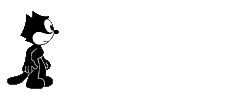






1 comments:
Appreciate the recommendation. Will try it out.

Also visit my weblog :: visit link
My web page: more info
Post a Comment